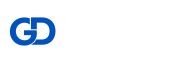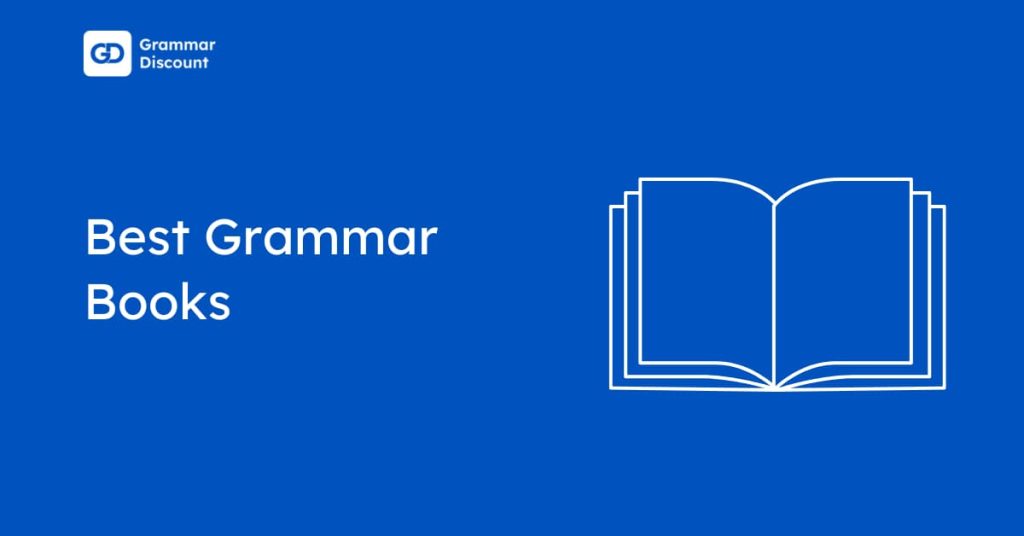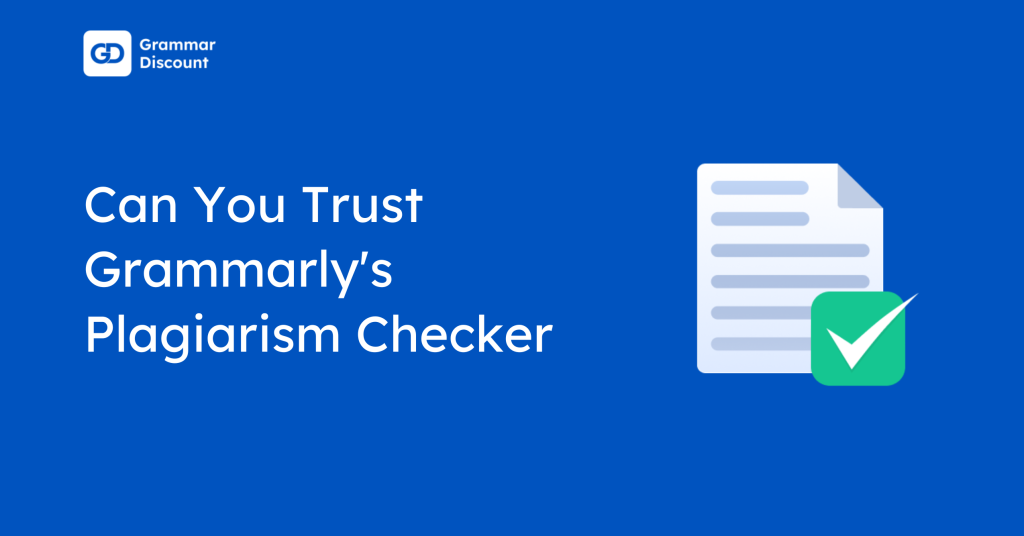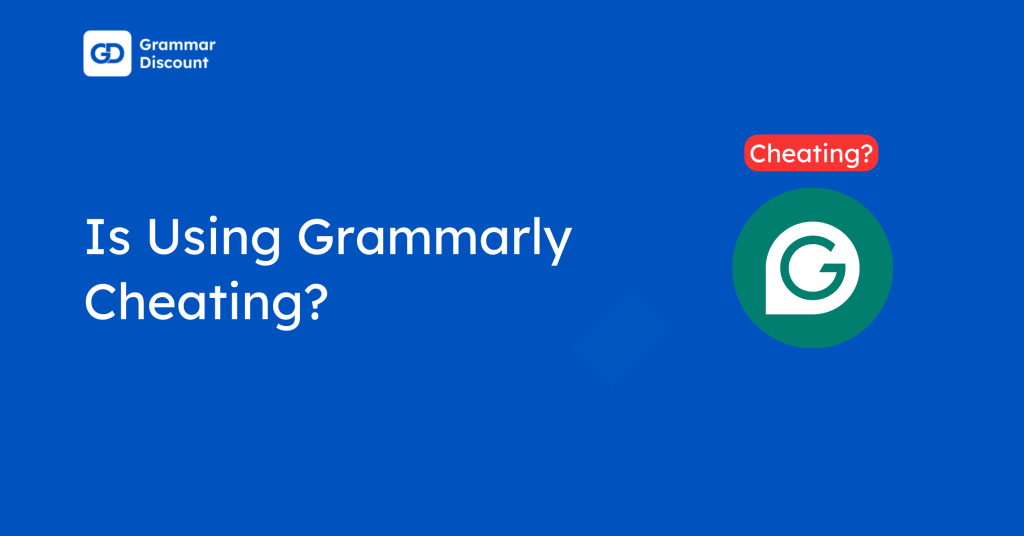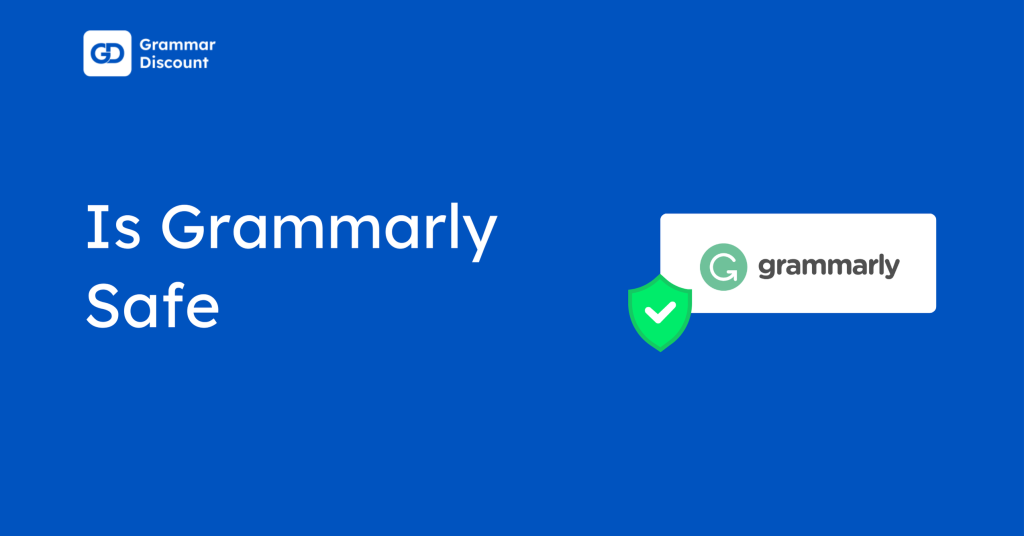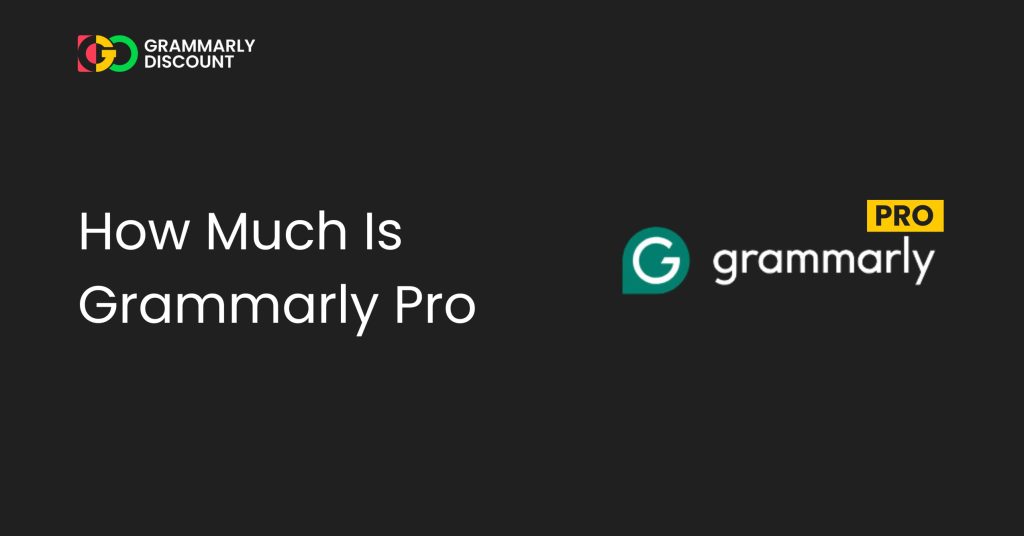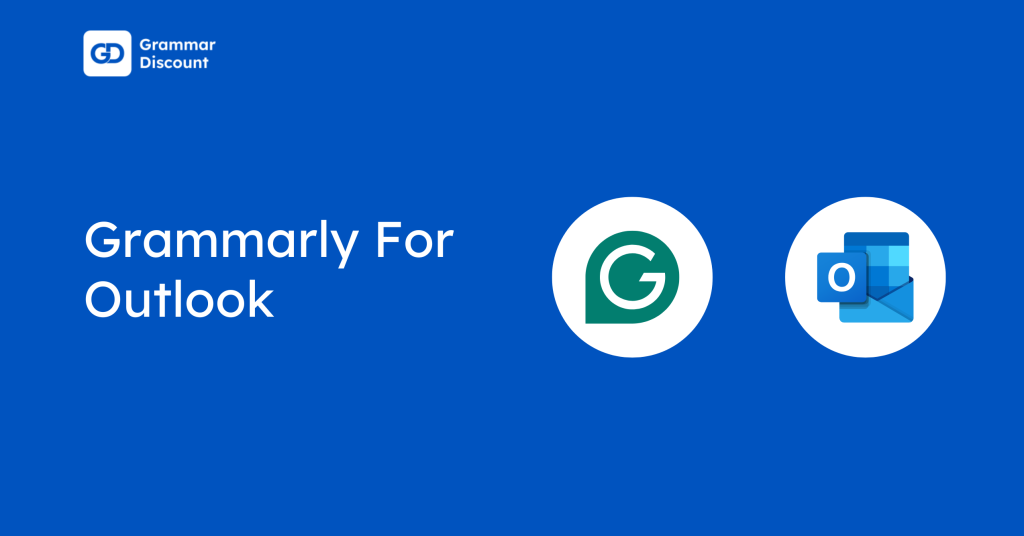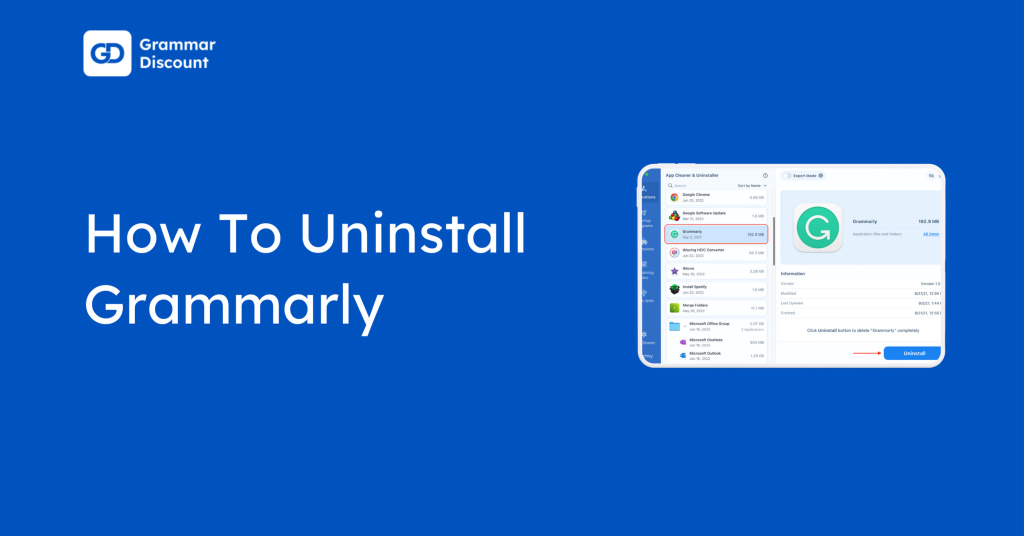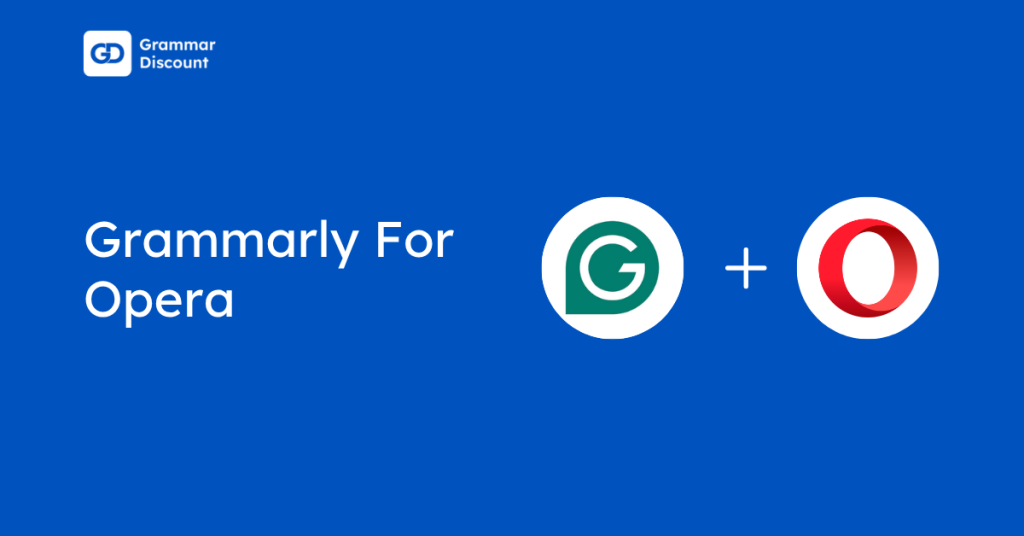Microsoft PowerPoint 2016 and newer versions support Grammarly integration. It is easy for you to create error-free presentations.
The Grammarly for PowerPoint download process works smoothly for both Windows and Mac systems. This tool benefits students, professionals, and anyone creating presentations who wants to ensure polished content.
This guide will cover Grammarly installation steps to PowerPoint, key features, troubleshooting tips, and ways to maximize Grammarly’s potential for your PowerPoint presentations.
Is Grammarly Available For Powerpoint?
Grammarly is available for Microsoft PowerPoint but it supports 2016 and newer versions in Microsoft Office 365. The integration helps users create professional presentations by catching grammar errors, improving word choice, and ensuring consistent tone.
You can access Grammarly’s writing assistance through the desktop app or web editor. Adding Grammarly for PowerPoint Windows 10 enhances professional communication and helps deliver clear, error-free presentations.
Is It Free To Install Grammarly For Powerpoint?
The basic Grammarly for PowerPoint free version provides essential writing assistance at no cost. New users can access essential grammar and spell-checking features through the desktop app or mobile apps.
This free version works well for beginners creating basic presentations. You can even purchase the Grammarly premium version as it offers more advanced writing suggestions.
How To Install Grammarly For PowerPoint?
Adding writing assistance to your presentations requires a simple setup process. The Grammarly for PowerPoint Mac and Windows installation is the same. Remember, it works only if you have a 2016 or a new version of PowerPoint.
Step 1: Visit the official Grammarly Microsoft Office page. Click Sign up It’s Free.
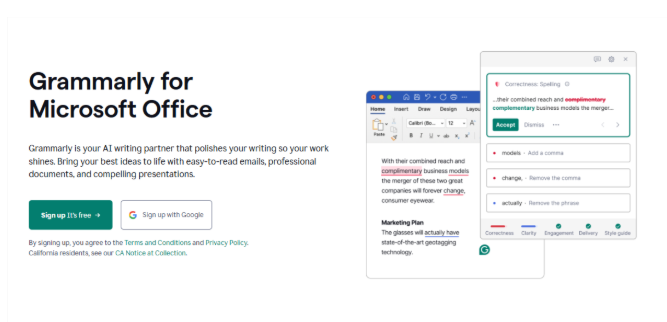
Step 2: Sign up for the account by adding your email and password. Agree and Sign Up.
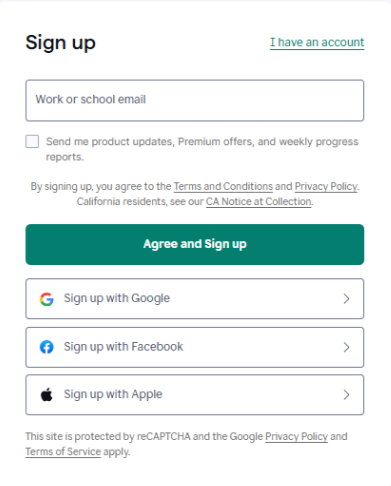
Step 3: As your personal dashboard appears click on Apps on the left sidebar.
Step 4: Then, Install Grammarly for Windows.
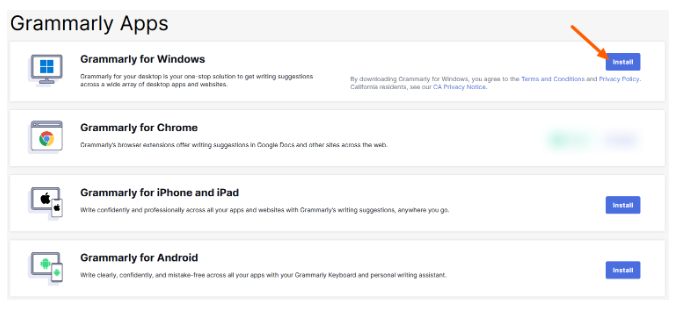
Step 5: Install the app, open PowerPoint, and copy your presentation text. The Grammarly will work automatically on the Microsoft PowerPoint.
Grammarly For Powerpoint Offerings
The desktop application and browser extension provide essential writing tools to enhance your presentations. These features help create professional, engaging, and error-free content.
Here are the key services:
- Grammar and Spell Checker: Scans your presentation text for basic spelling errors, grammar mistakes, and punctuation issues. The tool suggests corrections to maintain professionalism and clarity throughout your slides.
- Clarity Improvement: Identifies unclear or complex sentences and offers simpler alternatives. This feature helps make your presentation content more accessible and easier for your audience to understand.
- Tone Detection: Analyzes your writing tone to ensure it matches your presentation’s purpose. The tool helps maintain consistency across slides and adapts to your target audience’s expectations.
- Word Choice Enhancement: Suggests better word alternatives to avoid repetition and improve impact. This feature helps create more engaging presentations by diversifying your vocabulary and strengthening your message.
- Real-time Feedback: Provides instant writing suggestions as you paste content into the editor. The immediate feedback helps streamline the editing process and saves time while creating presentations.
How Do I Spell Check In PowerPoint?
PowerPoint includes a built-in spell checker accessible through the Review tab. Click on ‘Spelling’ to start checking your presentation.
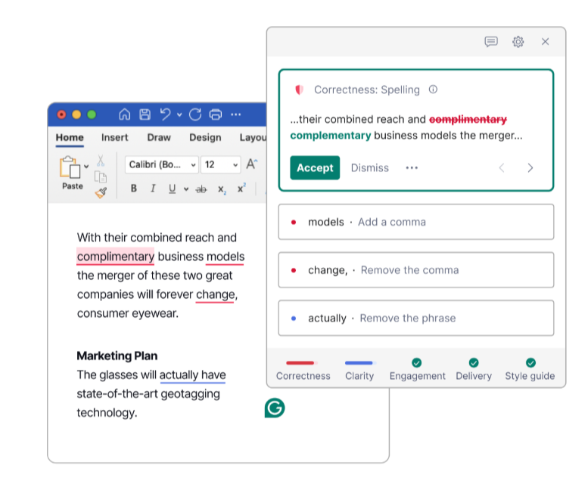
PowerPoint marks spelling errors with red underlines and grammar issues with blue underlines. Right-click on marked words to see correction suggestions.
For advanced checking, use the standalone Grammarly editor alongside PowerPoint to catch deeper writing issues. The spell checker also allows you to add words to your dictionary and ignore specific terms.
What If Grammarly Does Not Show On PowerPoint?
Firstly, Grammarly does not integrate directly with Older versions of PowerPoint from 2016. You should have Windows 7, 10 or 11 and the latest versions of Microsoft PowerPoint.
Also, several technical issues might prevent Grammarly from appearing in PowerPoint.Verify the Grammarly add-in installation by checking for the icon in your Microsoft Office ribbon.
If missing, reinstall the add-in. Check your permissions settings and ensure PowerPoint isn’t listed as a blocked app. Antivirus software might interfere with Grammarly’s functionality.
Most Important: Confirm your Microsoft Office version compatibility and ensure both PowerPoint and Grammarly have the latest updates installed.
Apps On Which Grammarly Works AlongWith Powerpoint
Grammarly functions across 500,000+ apps and websites, ensuring consistent writing support across platforms.
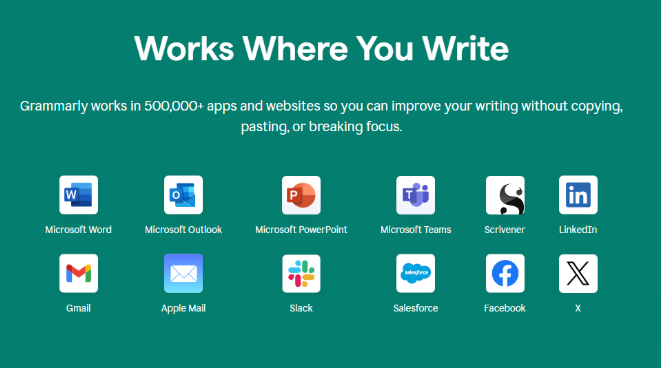
Here is the list of platforms:
1. Microsoft Office Suite:
- Microsoft Word
- Microsoft Outlook
- Microsoft Teams
2. Web Applications:
- Gmail
- Apple Mail
- Slack
- Salesforce
- X (formerly Twitter)
3. Desktop Applications:
- Scrivener
- Discord
- Confluence
- Jira
- Hubspot
Can I Install Grammarly For PowerPoint through a Free Trial?
Grammarly offers a 7-day free trial on its Pro plan for individuals and teams interested in advanced writing assistance.
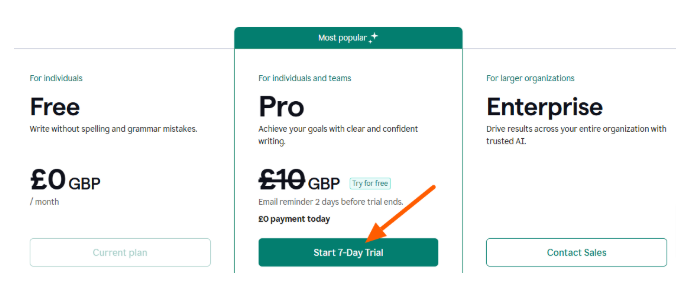
You can install Grammarly for PowerPoint through a free weekly trial to experience its premium features. It includes features like full-sentence rewrites, tone adjustments, and fluency improvements.
If you are new to the platform, this trial period helps you evaluate whether the premium features benefit your presentation needs. The free trial suits those who create frequent presentations and need advanced writing assistance.
Related Posts:
Conclusion: You can add Grammarly To PowerPoint with a Few Simple Steps
Add Grammarly to your PowerPoint to maintain your workflow and enhance presentation quality through effective proofreading and writing assistance.
The Grammarly for PowerPoint Windows 10 and Mac versions support Microsoft Office 2016 and newer editions. However, you can start with the free version to access basic features or explore premium capabilities through the 7-day trial.
Students, professionals, or educators using Microsoft PowerPoint can use Grammarly to create polished, error-free presentations that effectively communicate their message to the audience.
FAQs
Grammarly doesn’t directly integrate with slides if you have an older version. You can edit text and spell-check on the presentation slides if you have a New version starting from 2016.
To uninstall Grammarly from your system, open Windows 10. Start the menu and select Apps and Features. Find Grammarly for Microsoft Office Suite, click it and select Uninstall. The process removes Grammarly from all Microsoft Office applications.
Access the File menu, select Options, then Proofing. Click AutoCorrect Options to customize your settings. Enable or disable specific AutoCorrect features to catch common typing mistakes while creating presentations.
Open the Review tab in PowerPoint, then click Spelling. The built-in checker highlights potential errors with red underlines. Click highlighted words to see suggestions, or use Grammarly’s desktop app for advanced checking.
To download Grammarly for Mac, double-click the installer and follow the setup prompts. The tool integrates with Word and Outlook, showing suggestions in a draggable widget, but currently doesn’t support Excel, OneNote, or PowerPoint directly (if vthe ersion is older).