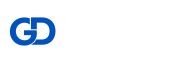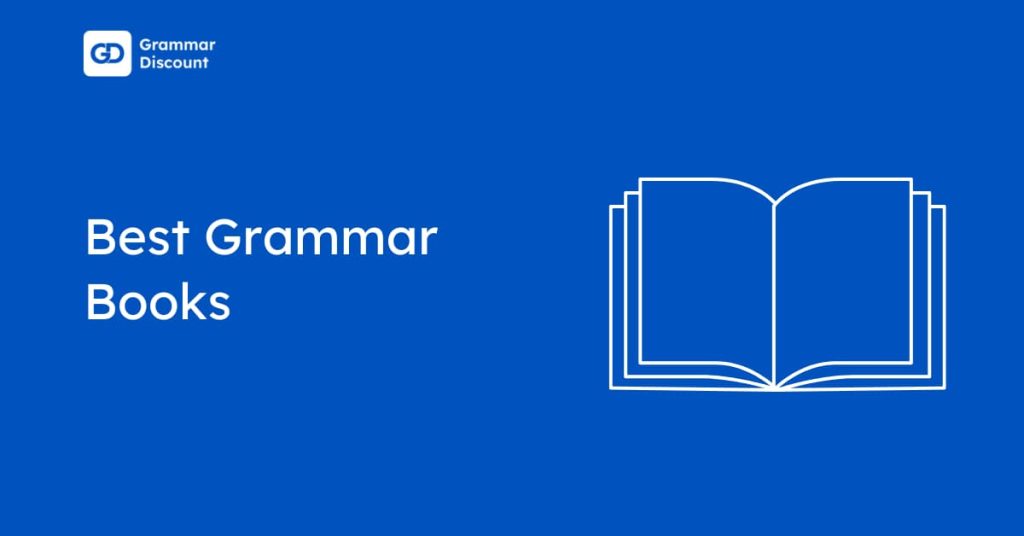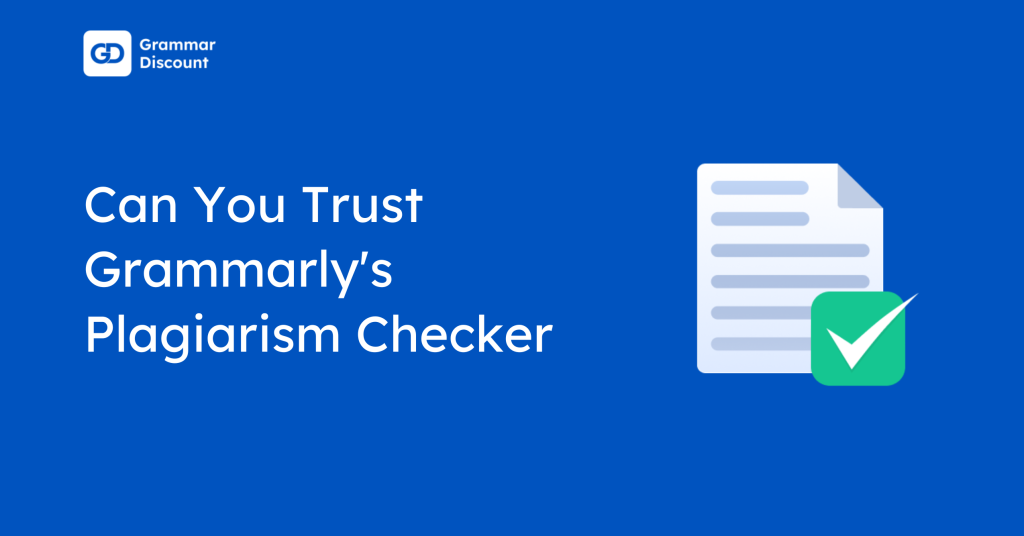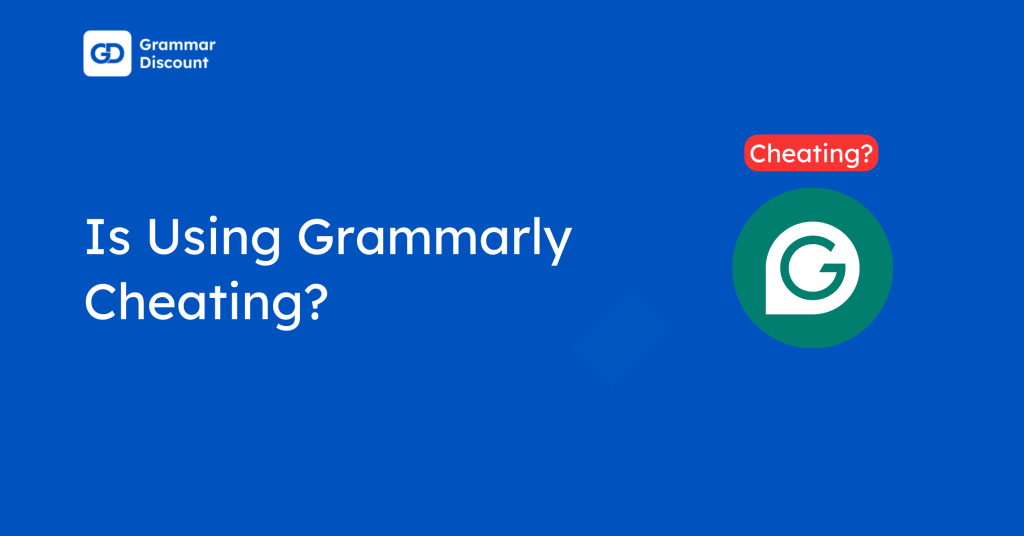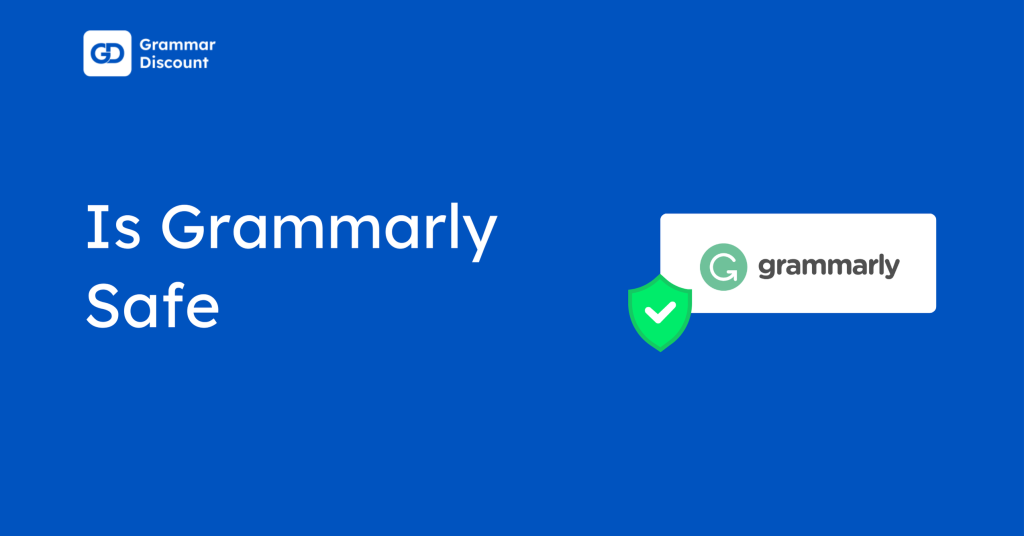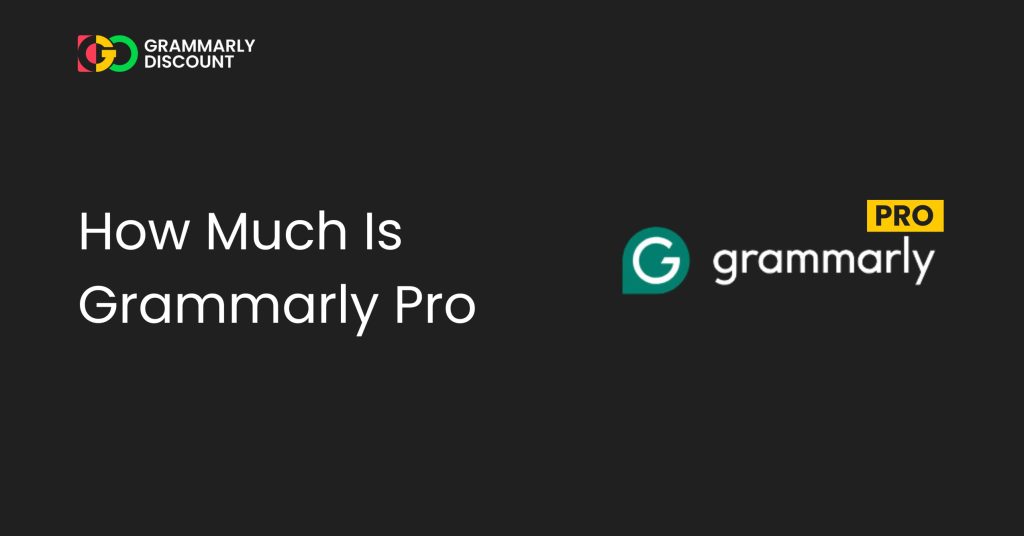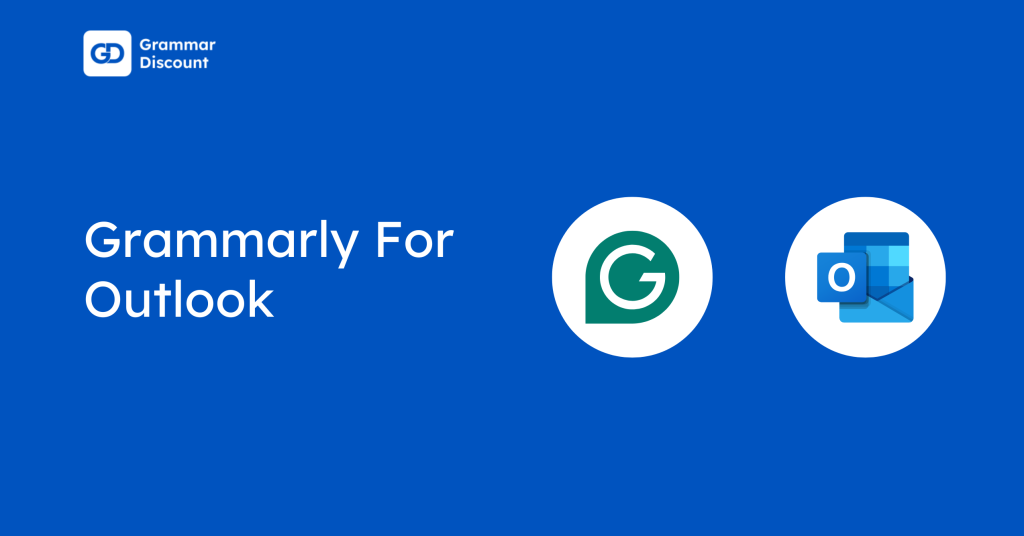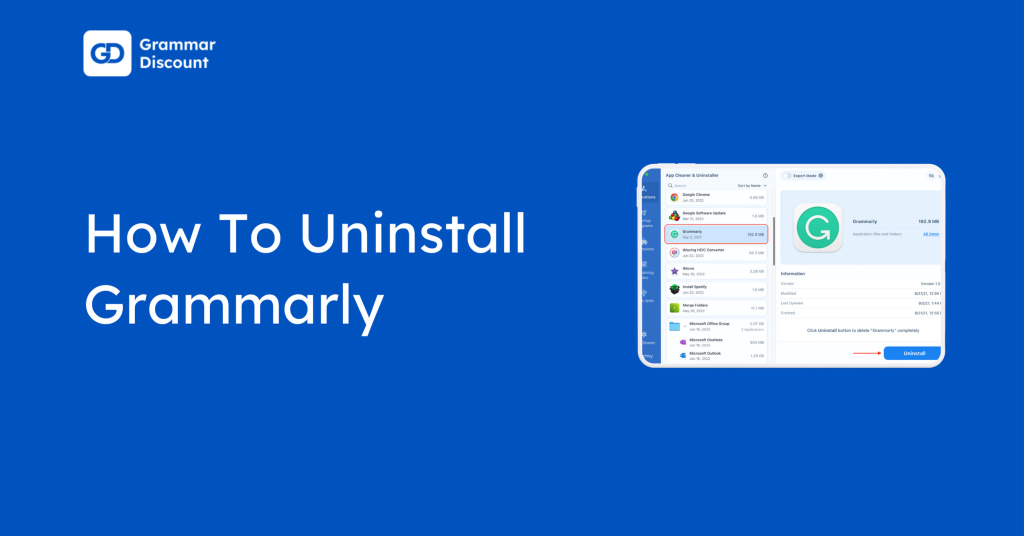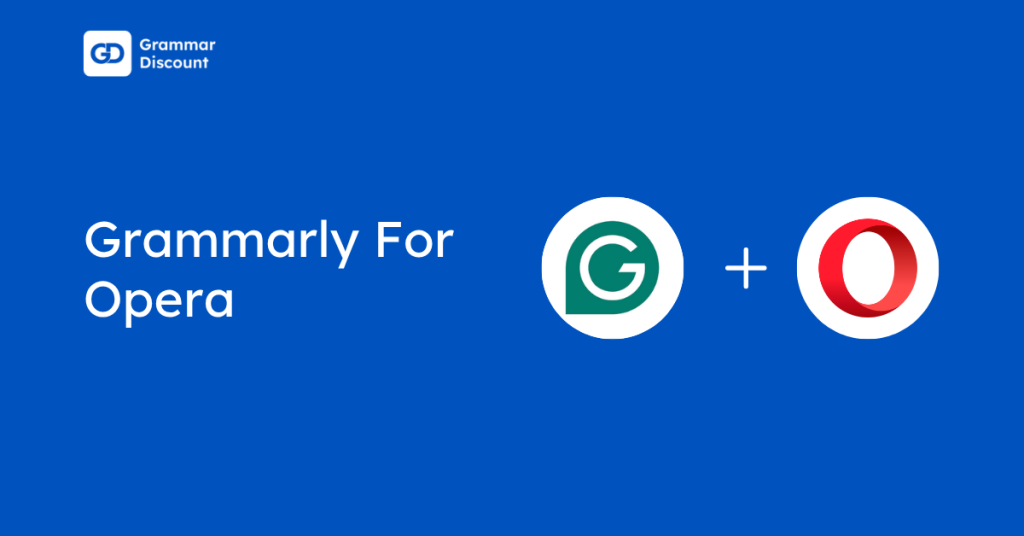Grammarly transforms Mac users’ writing experience with seamless macOS integration and comprehensive grammar assistance.
This powerful writing tool works natively across your entire Mac ecosystem, from Safari and Chrome browsers to Microsoft Word and Google Docs.
Whether you’re crafting professional emails, academic papers, or creative content, Grammarly’s real-time suggestions catch grammar errors, enhance clarity, and refine your tone.
With both free and premium options available, Mac users gain access to advanced features like plagiarism detection and vocabulary enhancement, making every piece of writing more polished and professional.
In A Nutshell: Grammarly For Mac Overview Table
Want a quick overview of Grammarly’s compatibility with Mac? This table breaks down where and how you can use Grammarly across different platforms on your Mac, giving you a comprehensive snapshot of its integration capabilities.
| Feature | Available on Mac? | Access Method |
|---|---|---|
| Grammarly Desktop App | ✅ | Grammarly Download from the official site. |
| Grammarly for Safari/Chrome | ✅ | Install via browser extension. |
| Grammarly in Google Docs | ✅ | Via browser extension. |
| Grammarly in MS Word (Mac) | ✅ | Requires plugin. |
| Grammarly for Email/Apps | ✅Limited | Clipboard + Grammarly Desktop. |
Nearly every feature is available on Mac, which makes Grammarly a versatile tool across your entire digital workspace.
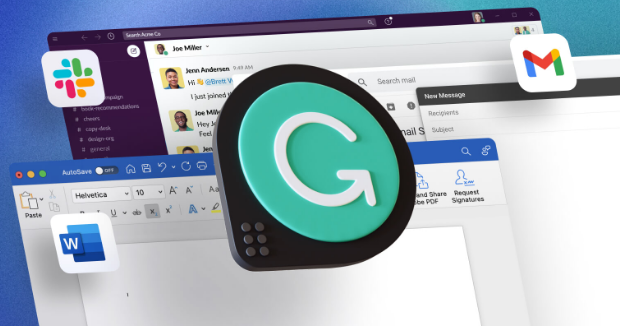
The desktop application serves as the hub for your writing enhancement needs, while extensions and plugins ensure consistent support in browsers and specialised applications.
Can You Use Grammarly On A Mac?
Grammarly is fully compatible with Mac computers. Its native desktop application, browser extensions for Safari and Chrome, and specialised integrations with programs like Google Docs and Microsoft Word allow it to function flawlessly on macOS.
How To Download And Install Grammarly On Mac?
Here’s a closer look at how to get started with Grammarly on your Mac, from downloading it to taking advantage of its powerful features. The process is straightforward and designed specifically for the Mac user experience.
Step-by-step instructions:
Step 1: Visit the official Grammarly website.
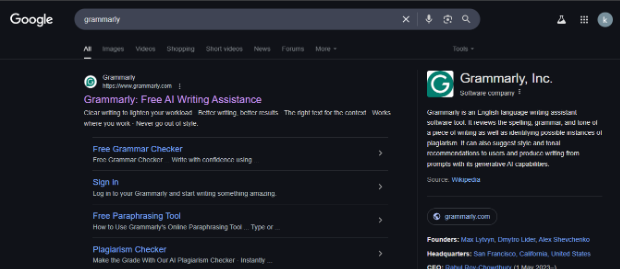
Step 2: Click the prominent “Download Grammarly for Mac” button on the page.
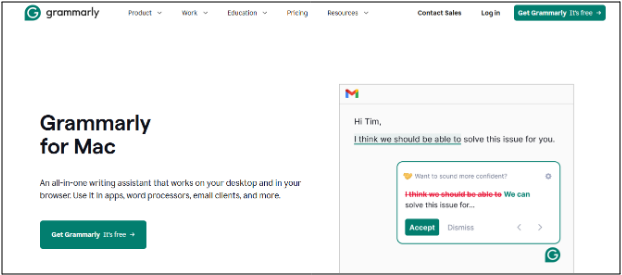
Step 3: Wait for the .dmg file to download to your Downloads folder.
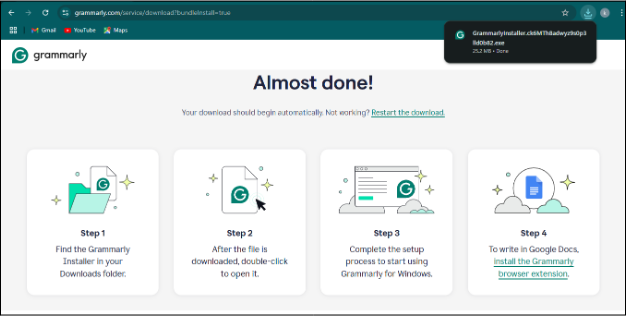
Step 4: Double-click the downloaded .dmg file to mount the disk image.
Step 5: Find and launch Grammarly from your Applications folder or Launchpad.
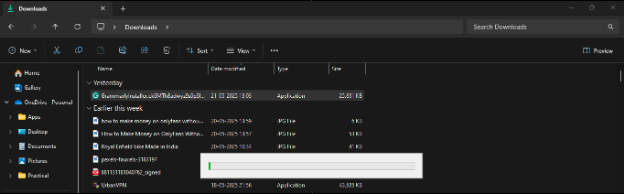
Step 6: Sign in with your Grammarly account or create a new one if needed.
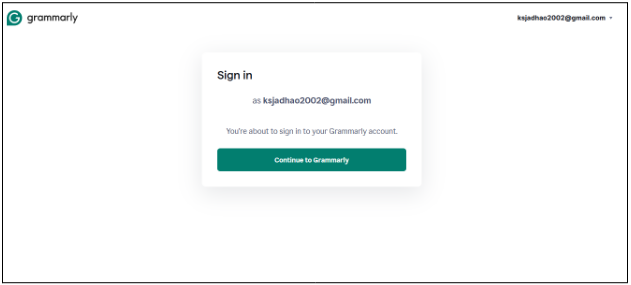
Step 7: Grant necessary permissions when prompted to enable full functionality.
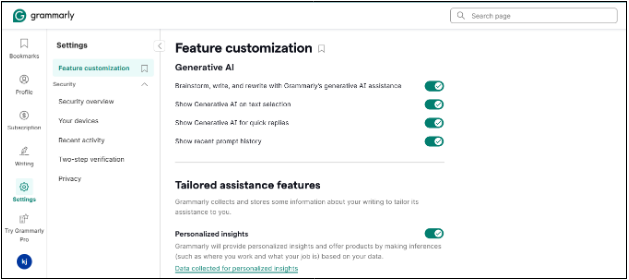
Step 8: Start writing.
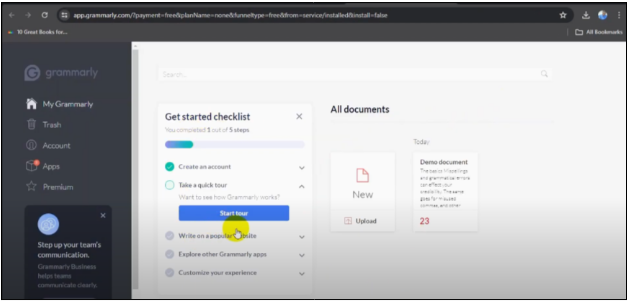
Mac system requirements for Grammarly Download
- macOS 11.1 (Big Sur) or later.
- 200MB minimum free disk space.
- 4GB RAM (8GB recommended).
- An active internet connection for cloud-based features.
You can also download Grammarly directly from the Mac App Store, which offers automatic updates and a streamlined installation process, though some users prefer the direct download for more control over permissions and settings.
Where Is Grammarly On Mac After Installation?
After installing Grammarly, find it in your Applications folder like any other Mac app. An icon will appear in the menu bar, showing that it’s working in the background.
Tip: In compatible applications, a floating Grammarly button may pop up while you type. You can click it for suggestions without interrupting your work.
Some text fields may also have a “Edit with Grammarly” option when you right-click for deeper checks.
How To Use Grammarly In Microsoft Word On Mac?
Using Grammarly with Microsoft Word on your Mac improves your document editing. There are two main ways to use Grammarly with Word:
Method 1: Use the Grammarly Add-in for Word
1. Open Word on your Mac.
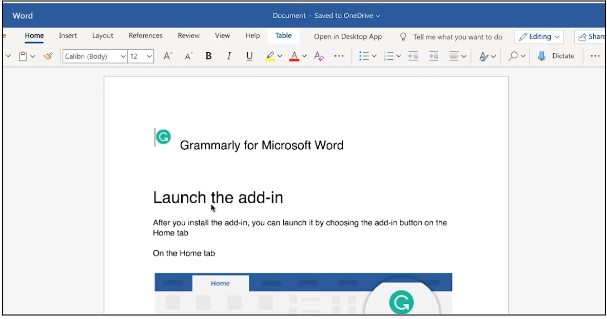
2. Go to the Insert tab.
3. Click on the Get Add-ins button (or Add-ins → Get Add-ins).
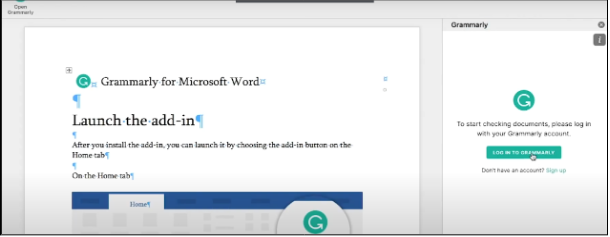
4. Once installed, you will see a new Grammarly tab in the ribbon menu.
5. Click this tab to use Grammarly’s features while editing your documents.
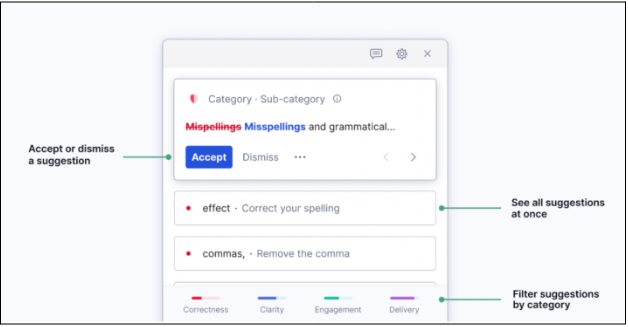
Method 2: Use Grammarly Desktop with Word files
Alternatively, you may utilize the Grammarly Desktop application by dragging and dropping a Word document into the platform for comprehensive editing and refinement.
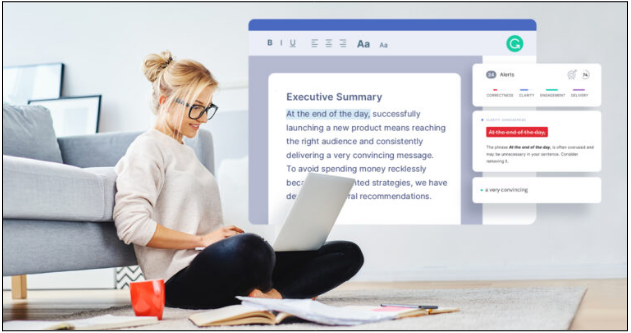
For optimal performance, ensure both Word and Grammarly are updated to their latest versions, as compatibility improvements are regularly released.
How To Use Grammarly In Google Docs On Mac?
Grammarly works seamlessly in Google Docs on Mac through the browser extension, offering real-time writing assistance as you work on collaborative documents.
If you’re unsure how to enable it, here’s a quick guide on how to add Grammarly to Google Docs to get started.
Integration steps:
1. Install the Grammarly extension.
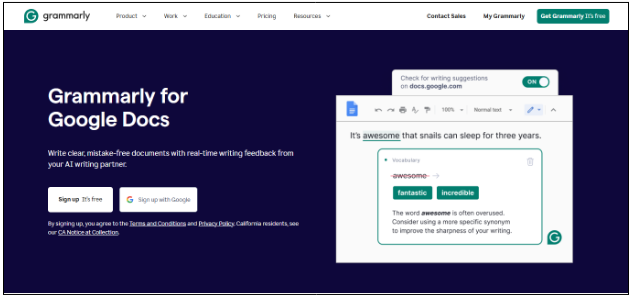
2. Navigate to Google Docs in your browser.

3. Open or create a document.
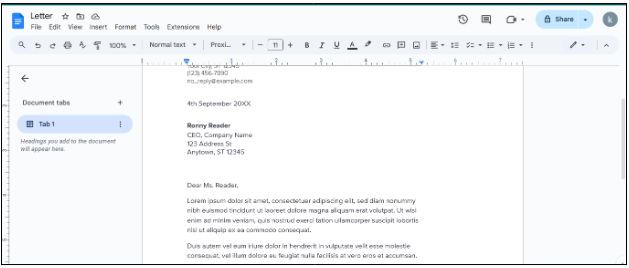
4. Look for the green Grammarly icon in the bottom-right corner of the document.
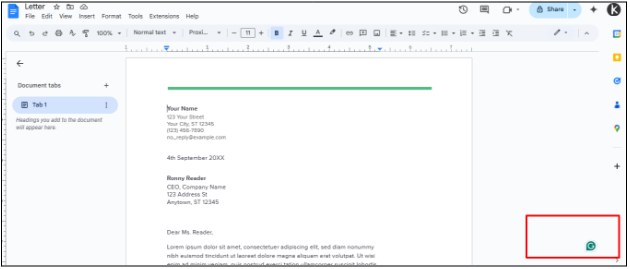
5. As you type, Grammarly automatically underlines potential issues.
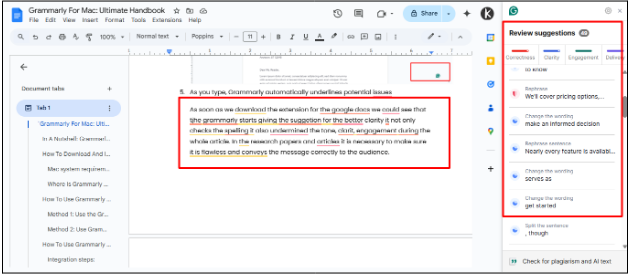
6. Click on underlined text to see suggested corrections and explanations.
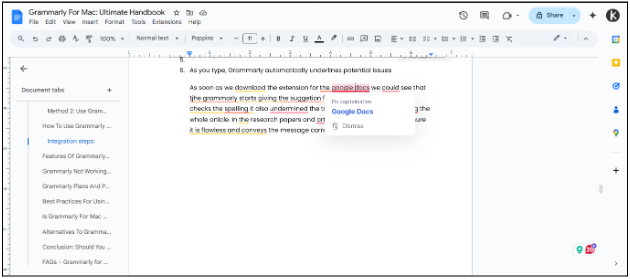
7. Accept suggestions with a single click or view detailed explanations.
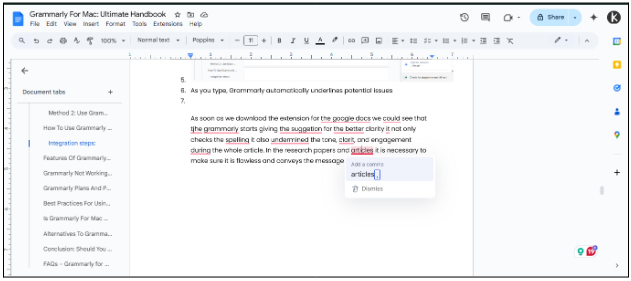
The integration offers detailed feedback on grammar, spelling, clarity, delivery, and engagement metrics directly within your Google Docs workspace, eliminating the need to switch between applications.
Features Of Grammarly For Mac: What Makes It Useful?
To maximize the effectiveness of Grammarly, Mac users should get acquainted with its powerful features that enhance everyday writing into polished and professional communication.
| Grammarly Feature | Available On Mac? | Description |
|---|---|---|
| Real-time grammar check | ✅ | Catches typos, grammar, and punctuation errors as you type. |
| Tone suggestions | ✅ | Analyzes your text to assess its tone, helping you adjust for your audience. |
| Writing clarity tools | ✅ | Analyzes your text to assess its tone, helping you adjust for your audience. |
| Vocabulary enhancement | ✅ | Identifies complex sentences and unclear phrasing that confuse readers. |
| Plagiarism checker | ✅ Premium Only | Recommends precise, engaging word choices to enhance writing and reduce repetition. |
| Mac Shortcuts support | ❌ Not Yet | Checks your text against billions of web pages for originality and attribution. |
All features work well on macOS, except for Mac Shortcuts and the plagiarism checker, which are limited to Premium subscribers. Real-time suggestions are available across browsers and native apps, ensuring consistent writing support.
Grammarly Not Working In Word For Mac? (Common Issues)
If you’re having issues with Grammarly in Word on your Mac, try these effective solutions to restore its functionality:
| Problem | Fix |
|---|---|
| Grammarly add-in not showing | Sign out of Office, restart Word, and sign back in. If that doesn’t work, reinstall the Grammarly add-in from the add-in manager. |
| No suggestions appearing | Open Word preferences, go to Spelling & Grammar, and enable “Check grammar with Grammarly.” |
| Conflict with macOS permissions | Open Word preferences, go to Spelling & Grammar, and enable “Check grammar with Grammarly.” |
| Outdated Word version | Update Microsoft Office via the Mac App Store or Office 365 for Grammarly compatibility. |
These targeted solutions focus on the most common integration issues between Grammarly and Microsoft Word on Mac systems.
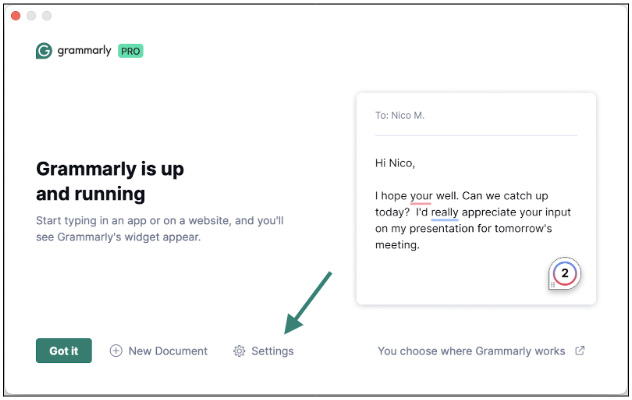
If problems continue after trying these fixes, checking for available updates for both Grammarly and Office can often resolve compatibility issues caused by recent software changes.
Grammarly Plans And Pricing For Mac Users
Grammarly offers flexible pricing options for Mac users, with plans designed to fit different needs and budgets:
| Plan | Monthly | Quarterly | Annual | Best For |
|---|---|---|---|---|
| Free | $0 | – | – | Basic grammar and spelling checks for casual writers. |
| Premium | $29.99 | $59.99 | $139.99 ($11.66/mo) | Students and professionals need advanced writing assistance.e |
| Business | $25/user/month | – | Billed annually only | Teams and organizations need consistent communication. |
Grammarly Premium is the highest plan available for individual users, and there is no separate “Pro” plan.
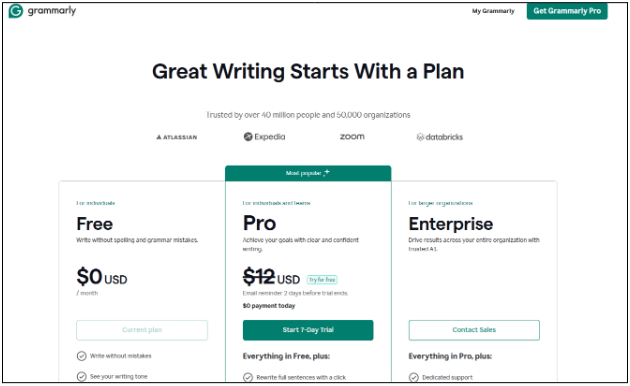
The Business plan, however, includes team-focused features such as style guides, brand tones, and analytics dashboards, which are not essential for individual writers.
Best Practices For Using Grammarly For Mac
Maximise your Grammarly experience on Mac with these expert-recommended practices:
1. Enable automatic updates in Grammarly Desktop for the latest features.
2. Use Grammarly in both browser and desktop for full coverage.
3. Customize settings for your writing style and tone.
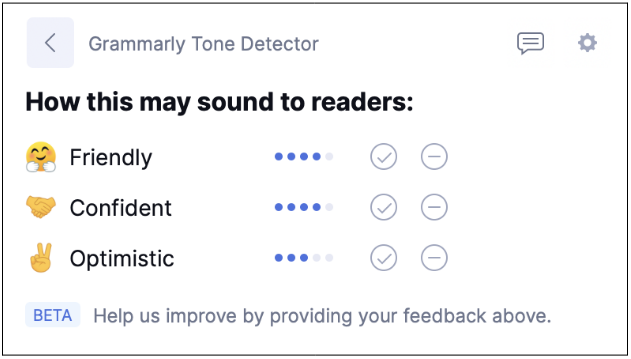
4. Add specific terms to reduce false alerts.
5. Combine with Mac tools like Dictation for a better workflow.
6. Learn keyboard shortcuts for quick access.
7. Position the floating widget using anchor points.
These practices help you seamlessly incorporate Grammarly into your writing process, ensuring a smooth and intuitive experience that Mac users expect from their applications.
Is Grammarly For Mac Worth It?
Grammarly for Mac offers great value for regular writers, whether for emails, reports, essays, or blogs. Its seamless integration with macOS saves time on editing, improves clarity, and reduces errors.
Alternatives To Grammarly For Mac
While Grammarly offers comprehensive writing assistance, Mac users might consider these alternatives based on specific needs:
| Tool | Works on Mac | Free Plan | Key Features |
|---|---|---|---|
| Hemingway Editor | ✅ | ✅ | Prioritizes readability with clear visual cues for complex sentences and passive voice. |
| ProWritingAid | ✅ | ✅ (Limited) | Provides detailed style analysis with 20+ reports on various writing aspects. |
| Quillbot | ✅ | ✅ | Combines AI paraphrasing with grammar checking for rewording complex passages. |
| LanguageTool | ✅ | ✅ | Provides multilingual support with grammar checking in over 25 languages. |
These alternatives cater to specific writing needs, but none match Grammarly’s extensive features on Mac.
Hemingway simplifies complex writing, ProWritingAid offers in-depth analysis for longer pieces, QuillBot specializes in paraphrasing, and LanguageTool is known for its multilingual support.
Related Reads:
Conclusion: Should You Get Grammarly For Mac?
If you are a writer, student, or professional who values clear communication, Grammarly for Mac is a worthwhile investment. Its seamless integration with macOS provides comprehensive writing support across browsers and office applications.
The free version offers basic checking, while Premium unlocks advanced suggestions that enhance correctness, clarity, and engagement. For frequent Mac users, the time saved on editing and proofreading justifies the expense.
Grammarly fits naturally into the macOS ecosystem, respecting design standards and user privacy. Whether drafting emails, academic papers, or professional content, Grammarly ensures you have writing support whenever inspiration strikes.
FAQs
Grammarly can be used via Safari or Chrome extensions without installing the desktop application.
Grammarly is secure, complies with privacy standards, uses data encryption, and follows Apple’s security guidelines.
Grammarly Desktop is optimized for both Intel and Apple Silicon (M1, M2, M3) Macs.
To uninstall, drag the Grammarly icon from the Applications folder to the Trash, then empty the Trash. Remove any browser extensions from Safari or Chrome separately.
For academic writing, use Grammarly with Google Docs for live drafting suggestions or upload documents to the Grammarly Editor for comprehensive checks.