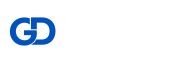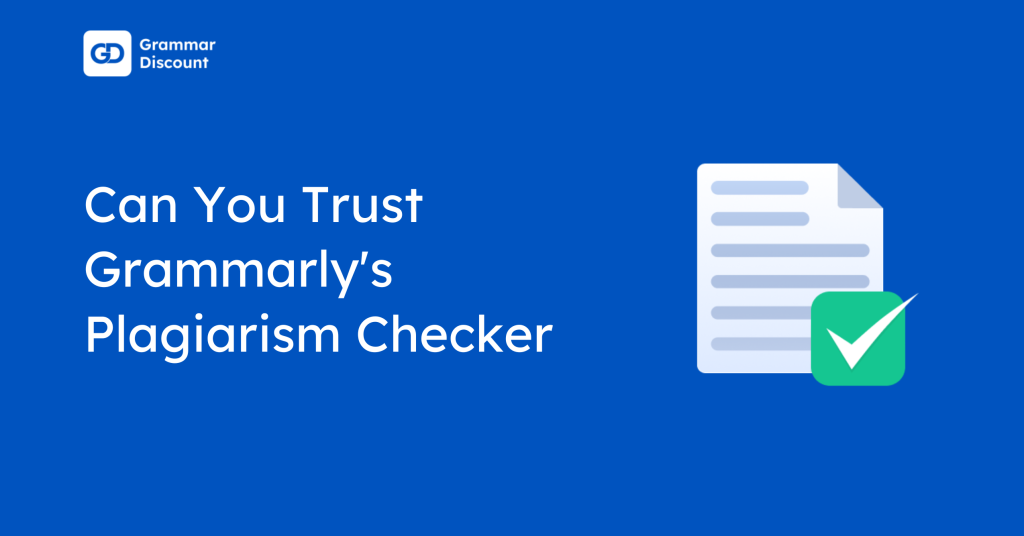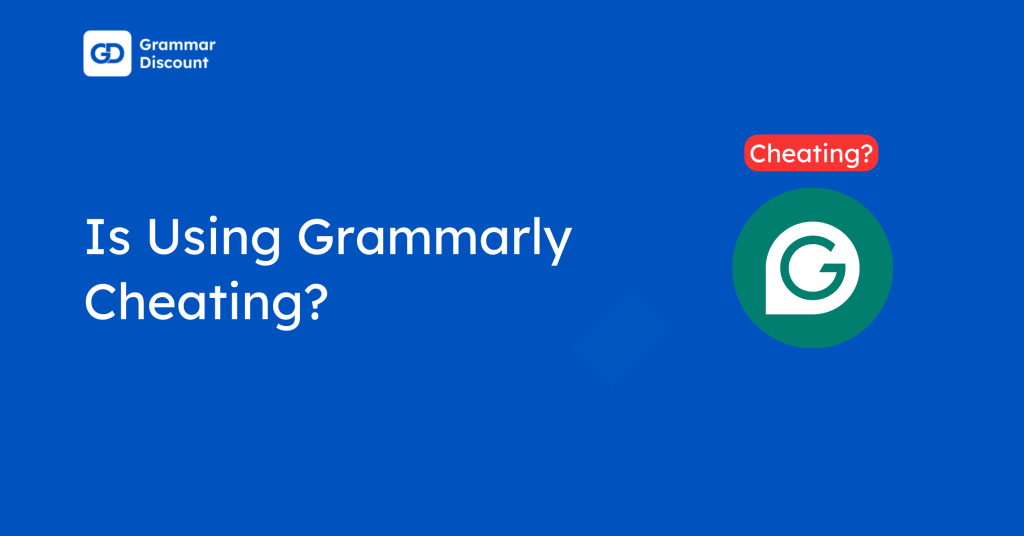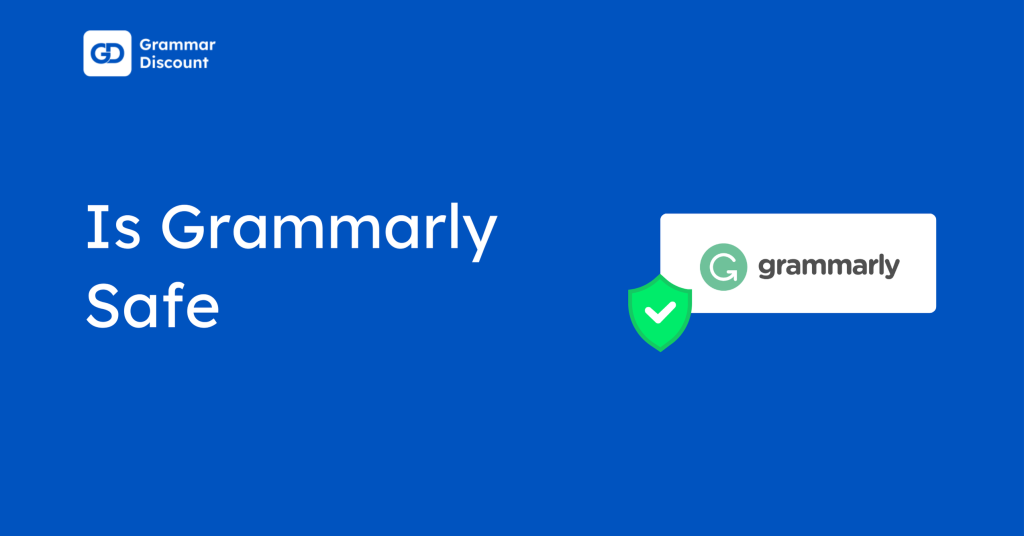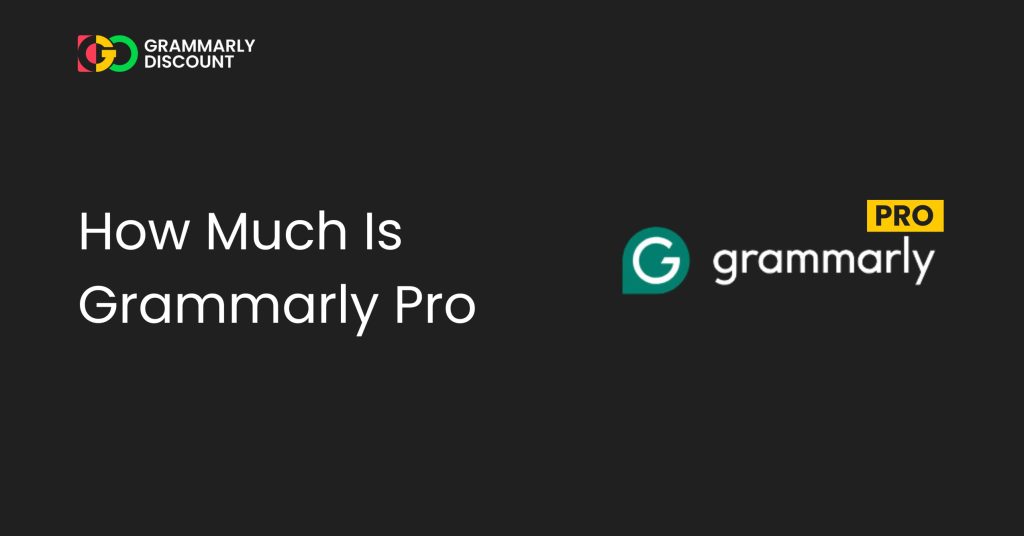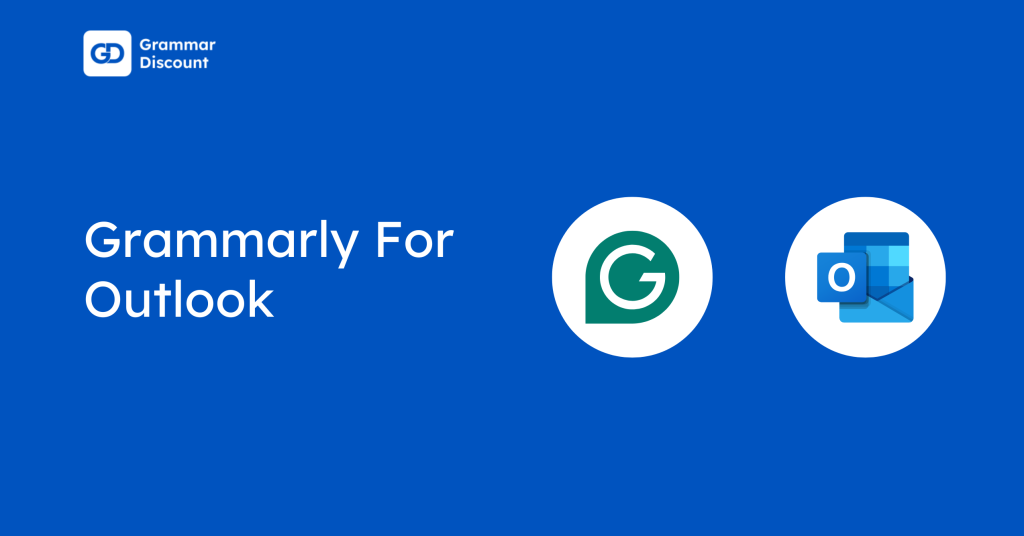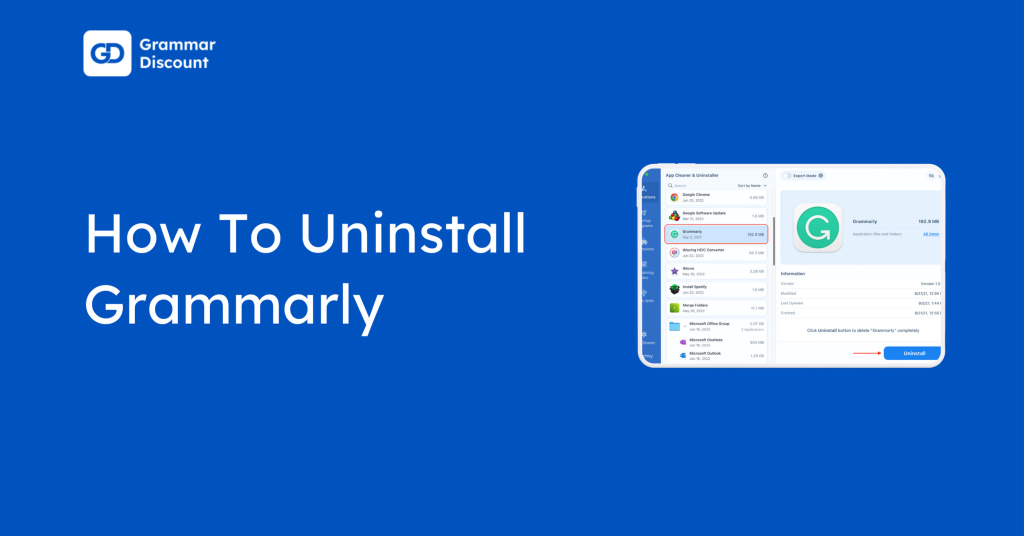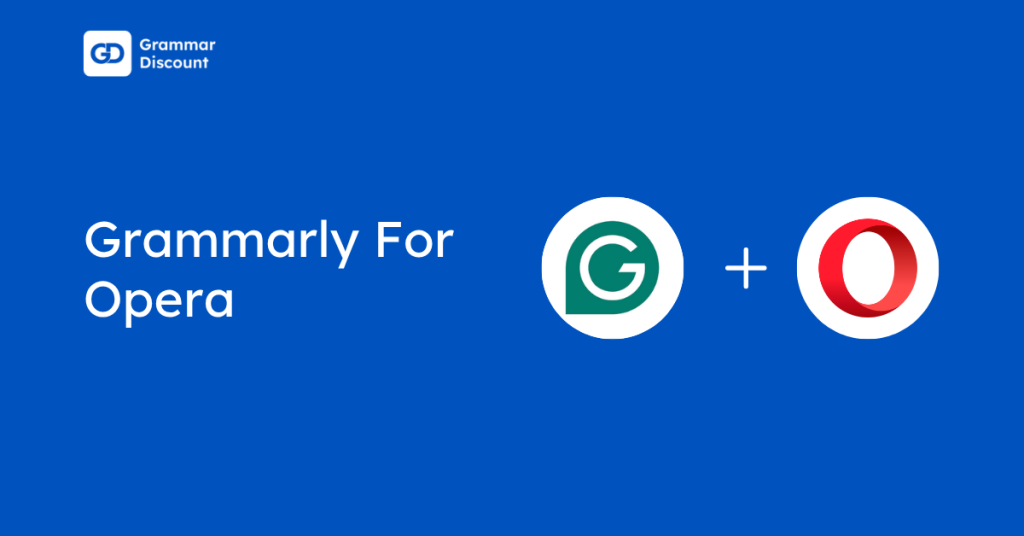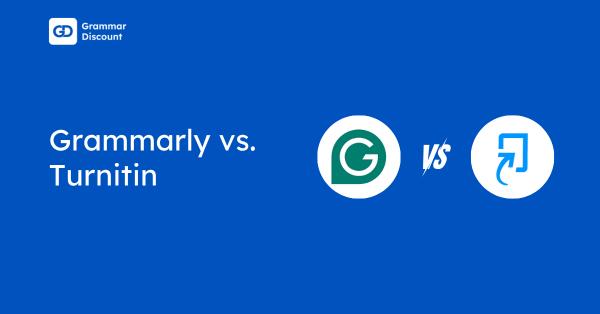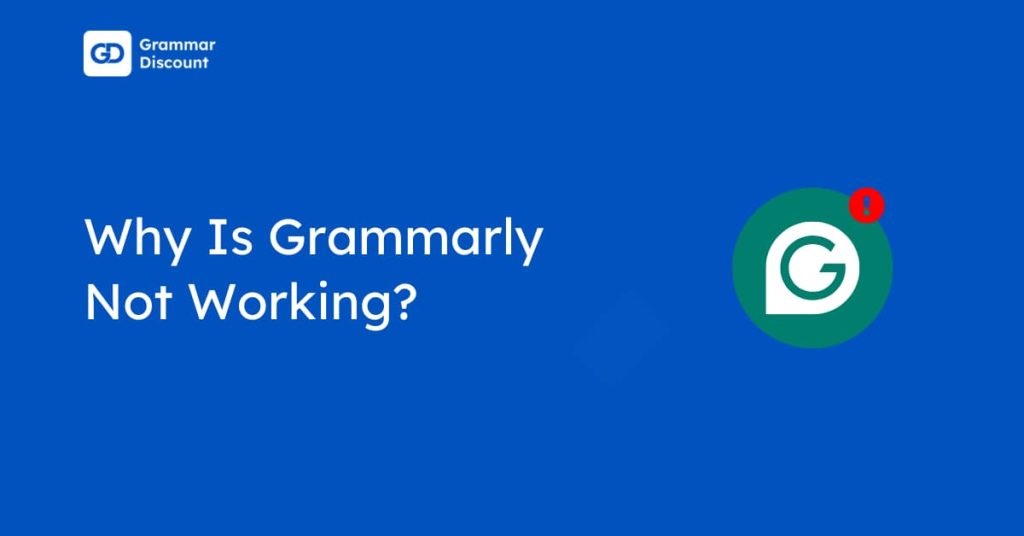Grammarly has become one of the most widely used AI-powered writing assistants, helping over 40 million users refine their writing. With real-time grammar, spelling, and style suggestions, it enhances clarity and professionalism across various platforms.
One of its standout features is the Chrome extension, which integrates seamlessly with your browser to improve your writing on emails, social media, and documents.
If you’re looking to add Grammarly to Chrome in 2025, the process is quick and hassle-free. In this guide, I’ll walk you through the steps to install and set up Grammarly so you can start writing with confidence across the web.
How to Add Grammarly To Chrome?
Grammarly browser extension integrates seamlessly with Chrome and offers instant writing improvements. Follow these steps to install Grammarly on Chrome.
Step 1: On Chrome, visit the Chrome Web Store and click ‘Extensions.’
Step 2: Search and install the Grammarly Extension by clicking the ‘Add to Chrome’ button at the top right of the page.
Step 3: Confirm by clicking “Add Extension” in the popup window.
Step 4: Wait for the installation to complete and look for the Grammarly icon in your Chrome toolbar.
Step 5: Click the icon and create a Grammarly account by adding an email address and password.
After signing up for the account, you are all set to use Grammarly on all the workspaces on the Chrome browser.
Why Add Grammarly To Chrome?
Grammarly for Chrome provides leading AI writing assistance across your online activities. It works well across Gmail, Google Docs, social media, and online forms.
The Grammarly extension offers real-time suggestions to improve your writing along with grammar checking, spell-checking, and tone detection. This saves time on proofreading by instantly identifying errors and suggesting improvements.
Moreover, Grammarly helps create polished, professional content faster with features like auto-citations and generative AI capabilities. So, adding Grammarly to Chrome will help when you’re writing emails, social media posts, or working in Google Docs.
Features Included After Grammarly on Chrome: User Guide
Grammarly’s Chrome extension has powerful features to enhance your writing experience. Here are the capabilities of the tool:
1. Write and Edit Corrections: It automatically catches and suggests corrections for misspelled words.
2. Grammarly Suggestions: The tool instantly identifies and corrects grammatical errors as you type and suggests similar words that best suit the content.
3. Punctuation Monitoring: It ensures proper usage of commas, periods, and other punctuation marks.
4. Tone Detection: Analyze your writing tone and suggest improvements for better communication.
5. Vocabulary Enhancement: It offers synonym suggestions to improve word choice and variety.
6. Sentence Structure Analysis identifies complex or unclear sentences and offers simpler alternatives.
7. Plagiarism Detection: When upgrading to the Pro plan, it includes the feature that Grammarly checks your text against billions of web pages for originality.
8. Style Suggestions: Grammarly recommends maintaining a consistent writing style.
9. Document Type Settings: Individuals can adjust suggestions based on document type, whether email, article, etc, with the help of Grammarly.
10. Adjust Language Preference: You can adjust your language preferences and add suitable words to the text to enhance content.
Is Grammarly Extension Available on Other Browsers?
Grammarly is not limited to Chrome only; it is available across most major web browsers. Grammarly officially supports Safari, Firefox, and Microsoft Edge.
The browser extension works best when you update your browser to the latest stable version. Each browser version has similar features, letting you check your writing whether you’re on Firefox, Safari, or Microsoft Edge.
The installation process is straightforward for each browser. You can simply find Grammarly in their respective extension stores, install it, and sign up to use it for personal and professional writing.
For Safari users specifically, you’ll need to actively enable Grammarly for each website or choose to allow it on all websites. However, some browsers like Opera and Brave aren’t currently supported by Grammarly.
Is Grammarly Safe To Use On Chrome?
Grammarly maintains strong security measures and prioritizes user privacy while working on Chrome. It uses a user-first approach to keep information safe and secure.
Grammarly plugin only activates when you actively write or paste text in supported fields, and you can control which websites it works on.
Also Read:
Conclusion: Add Grammarly to Chrome in 5 Simple Steps
Grammarly’s Chrome extension is a valuable tool for anyone who writes online. From simple email communications to complex documents, it provides detailed writing support through real-time corrections and suggestions.
The free version offers essential writing support with grammar, spelling, and punctuation checks, while the pro version adds advanced features like tone adjustment and vocabulary enhancement.
Grammarly for Chrome proves to be a reliable companion for better writing across all your online activities.
FAQs
Grammarly offers a free version with essential writing and grammar checks, while pro features require a subscription.
Grammarly works with Google Docs, though some features may be limited compared to other websites.
Grammarly Pro includes advanced grammar checks, tone adjustments, plagiarism detection, and vocabulary enhancement suggestions.
Grammarly is optimized to run efficiently and typically doesn’t cause a noticeable browser slowdown.
Chrome automatically updates extensions if needed, but you can manually update them through the Chrome Extensions page.